SharePont 2013: Configuring/Preparing Your SharePoint 2013 Dev Environment for (SharePoint Hosted) App Development
This blog post is not intended to give an A to Z instruction set on how to set up an SharePoint 2013 Environment for SharePoint hosted app development. Since there has been a lot written on this subject.
This post will simply point out the issues and direct the readers towards the right article that explain the solution to the problem.
Following is a brief summary on how to prepare you SharePoint 2013 farm for
app development.
If you try creating an app using Farm Admin account you will get the
following error:
"Error occurred
in deployment step "Installed app for SharePoint": The System Account
cannot perform this action".
This error is well justified because if you are using your
farm account to develop SharePoint 2013 apps, this is definitly going to kill the purpose
of creating Apps on this amazing App Model which is there to replace the Sandbox
Model.
Therefore you got to be a Normal Dev user and you got to be in a separate domain and you should be using JSOM most of the times.
So to get rid of this nasty error follow the instruction given below.
Prerequisite:
- Either new or a sub “App Domain” (via DNS) is required to be configured
- To do that follow the instruction given on the following link:
- A New Managed Account under which following Service Applications are to be created:
- App Management Service Application
- Subscription Settings Service Application
- To do follow the instructions on the following Link:
- Apart from that, following script can be used to create the above mentioned service application via powershell.
$account
= Get-SPManagedAccount "domain\spappdev"
$appPoolSubSvc
= New-SPServiceApplicationPool -Name SettingsServiceAppPool -Account $account
$appPoolAppSvc
= New-SPServiceApplicationPool -Name AppServiceAppPool -Account $account
$appSubSvc
= New-SPSubscriptionSettingsServiceApplication –ApplicationPool $appPoolSubSvc
–Name SettingsServiceApp –DatabaseName SettingsServiceDB
$proxySubSvc
= New-SPSubscriptionSettingsServiceApplicationProxy –ServiceApplication
$appSubSvc
$appAppSvc
= New-SPAppManagementServiceApplication -ApplicationPool $appPoolAppSvc -Name
AppServiceApp -DatabaseName AppServiceDB
$proxyAppSvc
= New-SPAppManagementServiceApplicationProxy -ServiceApplication $appAppSvc
- App Prefix and AppDomain Registered.
- To do that follow the instruction given on the following link:
- http://sharepointchick.com/archive/2012/07/29/setting-up-your-app-domain-for-sharepoint-2013.aspx
- Make sure that the user profile service has at least one User Profile created.
- Creating a Developer Site Collection.
- App Developer Account – Which will be used specifically for App Development
- Note: The App Developer account has to be the site collection administrator of the Developer Site.
- Make sure that your newly created Managed user is Db_owner of the following databases:
- SharePoint_Config.
- SharePoint_Admin_ [GUID].
- Your current web application that needs to host the app.
- Appmanagement_Service_DB (app management service application database).
- SubscriptionSettings_Service_DB (Subscription Settings service application database).
- See more at:
To get a complete picture go throught the instruction given on the following
links:
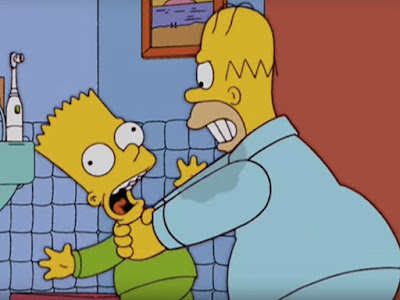
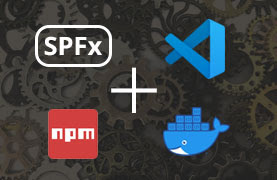
Comments
Post a Comment