SharePoint 2010/MOSS: Searching a List and Viewing the Searched Item, all using Client Side Coding via SharePoint Designer
Its been a while wrting a technical blog post due to the reason that its been a while doing something really technical ;) and exciting and worth mentioning. Now that I have something to write so here we go.
Here our client explicitly asked for an out of the box solution as they were in the process of migrating to SharePoint 2010, since custom webpart could possibly becomes an additional overhead for the migration process itself.
Well I don't own this code. Although I made certain changes according to my need. I would like to thank John Tielen for doing an excellent piece of work. The original post can be found here
Context:
Our client required an “Out-of-the-Box-Solution for SharePoint 2007, to search users stored in a custom list. Precisely a textbox and a search button was required on the interface and upon entering the keyword in the textbox and commanding search, the user is shown the nearest search results. Then upon selecting one of the shown result set, the user is redirect to another page showing a preview of the searched user profile.
Here our client explicitly asked for an out of the box solution as they were in the process of migrating to SharePoint 2010, since custom webpart could possibly becomes an additional overhead for the migration process itself.
Solution
Now after googling for a couple of hours, two solutions struck my mind:
- Simple Solution: Using Text Filter webpart on a custom list. A very dumb solution where a filter is applied on one of the columns of a list and one has to enter an exact keyword in order to the get some result which is in most of the situation impossible. So to hell with that ;)
- Robust Solution: Consuming List.asmx webservice from the client side, traversing the results and then showing the relevant result if any.
I was more interested in the "Robust Soluton" and was able to accomplish that in a matter of one and half day.
Steps of Construction:
My final solution had the following building blocks:
- Query string (URL) filter
- Content Editor Webpart
- JQuery
- Ajax call to SharePoint Web Service
Remeber that SharePoint 2007 standand does not have Query String Webpart but still one can find a work around. Secondly I think this way can be applied in SharePoint 2010 as well. So here how I did that:
- I created a custom list named "User Profiles" with the columns Title, First Name, Last Name, User Id and Photograph. I also added some data to it.
- Now using SharePoint designer, I created a dataview of that custom list on a seperate Webpart page called "SearchResults".
- Then I set up a query string parameter on one of the columns of the dataview. The tutorial for that can be found here. Thanks to Laura for that.
- Then I placed a content editor webpart on another webpart page (it can be any page even default.aspx) and added the following script to it:
A Little About the Code
- After adding this code, make sure that you have an internet connection as the JQuery library is being loaded from googlecode.com. Although it is safer to host the library in your document library in a seperate folder and then adding the URL to the src in script tag.
- The main JQuery function that is doing the entire job is attached to the button click event. Here the SOAP envelope message is constructed.
- I wrote this code for my custom list i.e. "Users Profile" but you can change the name if you want to the data being fetched from your list.
- Then comes the JQuery’s ajax function where the SOAP envelope to the web service is being posted.
- After that web service comes back with a response and then the processResult method is called which handles each of the element of the XML.
- For every row element, a new li HTML element is added to the ul element with ID tasksUL.
- Note that I am constructing a tag for every li HTML element which redirects to our SearchResults.aspx page that has the dataview for "UserProfiles" list. setting the "title" column as query string .
- Also note that, the response XML is matched with the keyword entered in the searchbox.
- The nearest results are shown under the searchbox in the form of URL links.
- Upon clicking the URL link, the user is redirected to the dataview of the custom List using the query string in the URL.
- The following screenshots further clarify:
Some Words of Advice:
- I think there is no way we can debug this code if something goes wrong (let me know if you have any). The only hope of success is Firebug in firefox where the console says it all. It shows the posted data, the response and the errors in the JQuery as well.
- Internet Explorer never ever worked me. So I don't use it anymore. But even using Chrome does not help as it blocks the JQuery calls. So the last resort was Firefox where things work pretty decent.
- Query String webpart did not work for me whenever I had some space in the data.
- Be careful about the List.asmx and JQuery URLs.
This all from my side hope this help a bit.
Cheers





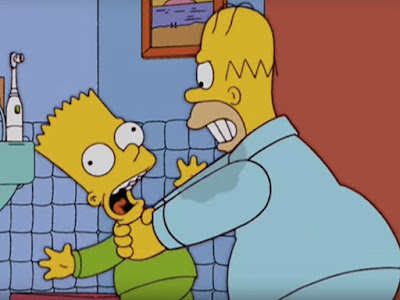
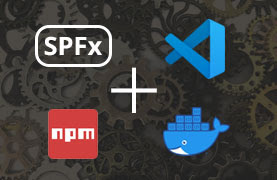
Comments
Post a Comment