SharePoint 2010:Farm's Forgotten Passphrase Recovery and Accessing lost Farm
Well one fine morning, for some really weird reason, I changed the password of my database server from SQL Configuration Manager and thereafter I lost connection with my current SP 2010 Farm whose passphrase was something I never knew.
After ransacking blogs and googling for around 5 hours, I came across a very awesome way to regain control of the lost farm without even knowing the passphrase ;). Well I won't make tall claims but I did get my web application back. I did not give it any further try but its going to serve as a food for thought and last hope of success for someone in trouble.
Let me first say few words about Sharepoint_config. it is simply a configuration database that handles all administration stuff such as deployment, directing requests to the appropriate database, and managing load-balancing for the back-end databases. When a front-end Web server receives a request for a page in a particular site, it checks the configuration database to determine which content database holds the site's data.
Where as The back-end content database stores all site content, including site documents or files in document libraries, list data, and Web Part properties, as well as user names and rights. All the data for a specific site resides in one content database on only one computer.
Resetting the Passphrase
First of all we discuss the simplest case of resetting passphrase that too with an assumption that you are already connected to a farm. So it goes like this:- First of all, open the SharePoint 2010 Management Shell with administrator i.e. right-click, Run as Administrator.
- Enter this at the PowerShell prompt: $passphrase = ConvertTo-SecureString -asPlainText -Force
- Set-SPPassPhrase -PassPhrase $passphrase -Confirm
- The farm passphrase has been reset.
Worst Case Scenario: Disconnected from Far
The above method can simply fail if you are disconnected from the only server farm you have and you don't even know the passphrase. In such a case the only to my understanding is to create a new farm as I did. So the method to connect to new farm goes as follows:- Start the SharePoint Products Configuration Wizard as administrator.
- Click Yes to reset services pop up as illustrated in the figure above.
- Select Create a new server farm and press Next

- Specifiy the configuration databases setting.
- For new SharePoint Config database name, enter a rather different name but not atleast ‘SharePoint_Config'.
- Next comes the passphrase and better keep a phrase that you can easily memorize.
- Fill in the nessasary fields such as port number and select NTLM or Negotiate as per you desire.

- Review the settings and Click Next to confirm.

- Upon successful completion of the Configuration close the window. Otherwise try to resolve the issue mentioned on the final screen and check the logs.

- Now head towards Central Admin.
- In Application Management – select Manage web applications.
- Now create a New Web application with the same database name as the one in your farm originally under the section “Database Name and Authentication”. In my case it was “WSS_Content”. The fill all the other settings and then click Create.
- Now navigate to the new site that you just created.
- You would see all the list and the subsites that your previous web application had.
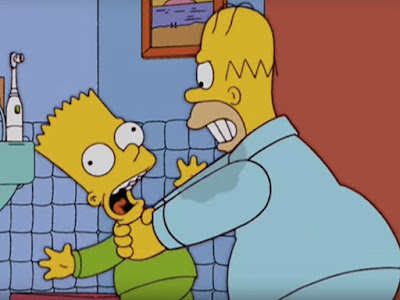
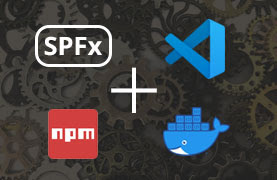
This comment has been removed by the author.
ReplyDeleteThank you so much! It also worked with Sharepoint 2013.
ReplyDelete